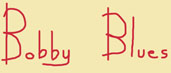
S Y S E X T R A N S F E R S P R O C E D U R E

MIDI connections are for me as a chinese puzzle and an italian spaghettis dish!
At first, here is the material that you need to do sysex transfers:
HARDWARE:
1°/ A MIDI compatible soundcard in working order and correctly installed on your computer
2°/ A MIDI adaptor (via USB or soundcard ports, both are working fine)
3°/ Two MIDI cables (DIN 5 poles-already included on USB models) connected from your MIDI adaptor to your synth (IN-OUT/OUT-IN)
SOFTWARE:
1°/ A sysex transfers program correctly installed on your computer
Here are some non-exhaustive links to download on the Net easy-to-use free sysex transfers program:
- MIDI-OX (PC users)
- SysExBox (PC users)
- SysEx (Mac users)
- SysEx Librarian (Mac users)
If
you own it, you can of course also use all other universal
editor/librarian programs (such as SoundQuest MidiQuest©, Emagic
SoundDiver©,...) or sequencer programs (such as Steinberg Cubase©, Cakewalk©,...) to
do your sysex transfers
Here is how you have to set your D-50:
2°/ Menu "MIDI-3": set "Exclu" to "On"
And now, let's go for a soundbank transfer to your D-50:
2°/ While holding "DATA TRANSFER" button on your D-50/D-550, choose "B.Load" ("SPLIT POINT" button)
3°/ Confirm with "ENTER" button on your D-50/D-550
4°/ Choose "Sysex send" (or the appropriate option) on your sysex transfers program
5°/ You must now see "Loading..." on your D-50/D-550 display. If it shows after a few seconds "Complete", the bank has been successfully loaded into your synth
2°/ About step#2 from soundbank transfer procedure mentioned above, choose at first "DATA TRANSFER" on your D-50/D-550 and then "B.Load" ("SPLIT POINT" button) WITHOUT HOLDING "DATA TRANSFER" button (you must see on your D-50/D-550 display "[ Bulk Load ]" without the ".0" added)
Here is how you have to set your WS:
2°/ Menu "MIDI": set "Basic Channel" to "1"
And now, let's go for a soundbank transfer to your WS:
2°/ Choose "Sysex send" (or the appropriate option) on your sysex transfers program
5°/ You must now see "RECEIVING MIDI SYSEX" on your WS display. When message disappears, the bank has been successfully loaded into your synth
KEEP IN MIND THAT SENDING A SYSEX SOUNDBANK TO YOUR SYNTH WILL ERASE ALL DATAS STORED IN YOUR WS INTERNAL RAM1 MEMORY.
SOME SYSEX FILES MAY ALSO BE SENT SIMULTANEOUSLY TO INTERNAL RAM1 & RAM2 MEMORIES.
Here is how you have to set your DX7:
2°/ Button "8" again: set "SYS INFO AVAIL" with button "YES"
3°/ Button "INTERNAL MEMORY PROTECT": set to "OFF" with button "NO"
And now, let's go for a soundbank transfer to your DX7:
2°/ Choose "Sysex send" (or the appropriate option) on your sysex transfers program
5°/ You must then see "MIDI RECEIVED" on your DX7/TX7 display (transfer is OK)
Ensoniq VFX
Here is how you have to set your VFX:
2°/ Press button "MIDI Control" again and set "SYS-EX" to "ON"
And now, let's go for a soundbank transfer to your VFX:
2°/ Choose "Sysex send" (or the appropriate option) on your sysex transfers program
KEEP IN MIND THAT SENDING A SYSEX SOUNDBANK TO YOUR SYNTH WILL ERASE ALL DATAS STORED IN YOUR VFX INTERNAL MEMORY
Korg M1
2°/ Press button "Global", go to "MIDI FILTERING" (page 12) and set "EXCL:ENA"
3°/ Press button "Global", go to "PROGRAM MEMORY PROTECT" (page 13) and set "Internal:OFF"
4°/ Press button "Global", go to "COMBINATION MEMORY PROTECT" (page 14) and set "Internal:OFF"
5°/ Press button "Global", go to "SEQUENCER MEMORY PROTECT" (page 15) and set "Internal:OFF"
2°/ Choose "Sysex send" (or the appropriate option) on your sysex transfers program
KEEP IN MIND THAT SENDING A SYSEX SOUNDBANK TO YOUR SYNTH WILL ERASE ALL DATAS STORED IN YOUR M1/M1R INTERNAL MEMORY
2°/ Press button "MIDI", page 4: set "Rx channel 01"
3°/ Press button "MIDI", page 11: set "Rx exclusive ON-1"
2°/ Choose "Sysex send" (or the appropriate option) on your sysex transfers program
KEEP IN MIND THAT SENDING A SYSEX SOUNDBANK TO YOUR SYNTH WILL ERASE ALL DATAS STORED IN YOUR JD-800 INTERNAL MEMORY
2°/ Using the arrow buttons and the data slider, control and confirm the following settings as followed:
Voice Receive Ch = omni -- Note on/off = all -- Device Number = all -- Bulk protect = off
2°/ Choose "Sysex send" (or the appropriate option) on your sysex transfers program
KEEP IN MIND THAT SENDING A SYSEX SOUNDBANK TO YOUR SYNTH WILL ERASE ALL DATAS STORED IN YOUR SY77/TG77 INTERNAL MEMORY
2°/ Press button "SYSTEM SETUP", menu "Rx MIDI": set "Rx Exclusive" to "ON-2"
2°/ Choose "Sysex send" (or the appropriate option) on your sysex transfers program
KEEP IN MIND THAT SENDING A SYSEX SOUNDBANK TO YOUR SYNTH WILL ERASE ALL DATAS STORED IN YOUR JD-990 INTERNAL MEMORY
2°/ Exchange both MIDI cables on your synth MIDI port (IN«-»OUT/OUT«-»IN)
NOTE: Some sysex transfers program also need that you reduce the MIDI sysex buffer size or transfer speed (depending on the program you are using)

©2008-2025 Bobby Blues. All Rights Reserved.